Odoo 15 Calendar module has come up with some exciting features that can make the scheduling process much easier and narrow the gap between employees and customers. Several meetings are planned at a regular interval in large companies as they have to discuss and resolve some major issues.
The proper scheduling of a meeting can save a lot of time and give a prompt solution that is in the company's interest. In this blog, we will guide you on how to schedule a meeting with Odoo 15 Calendar module?
Let's see how a meeting can be scheduled in Odoo 15 Calendar module?
Firstly, you need to go to the dashboard of the Odoo apps. You will spot the Calendar module as shown in the screenshot given below.
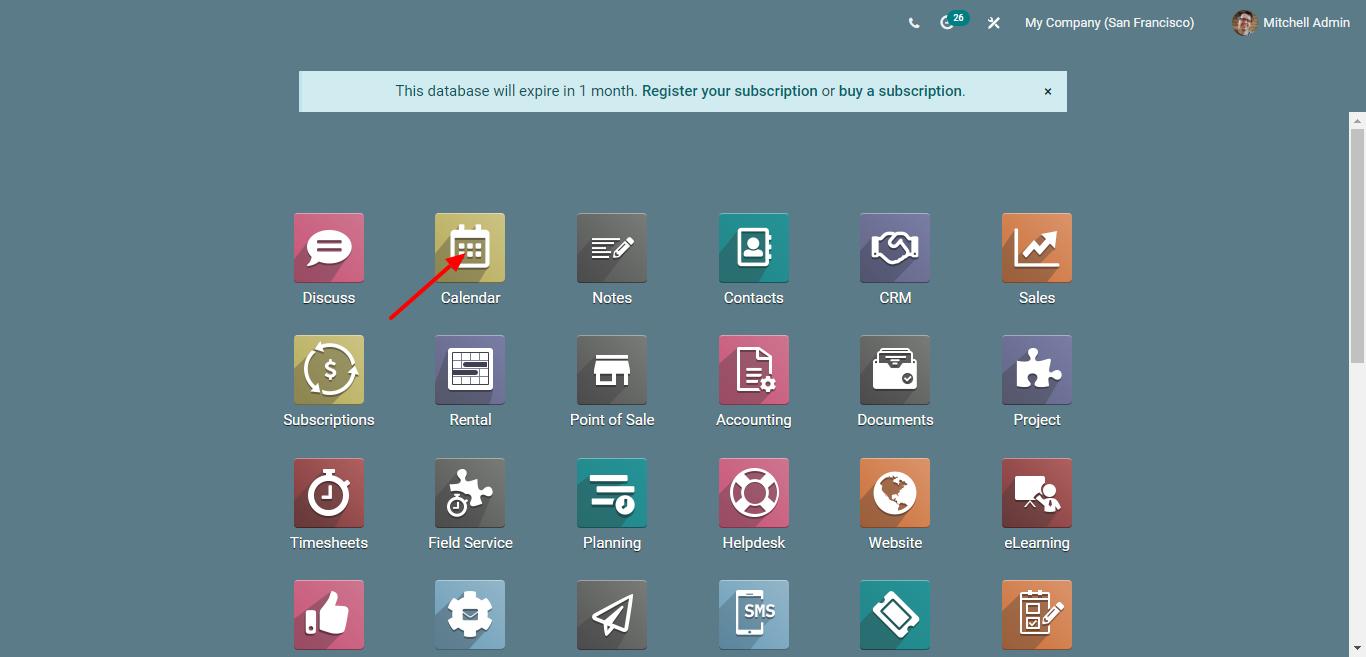
Click on the calendar module to access it. There is an Add icon in the calendar dashboard. Click on it to schedule a new meeting as displayed in the image given below. You can also see a few scheduled meetings in the window.
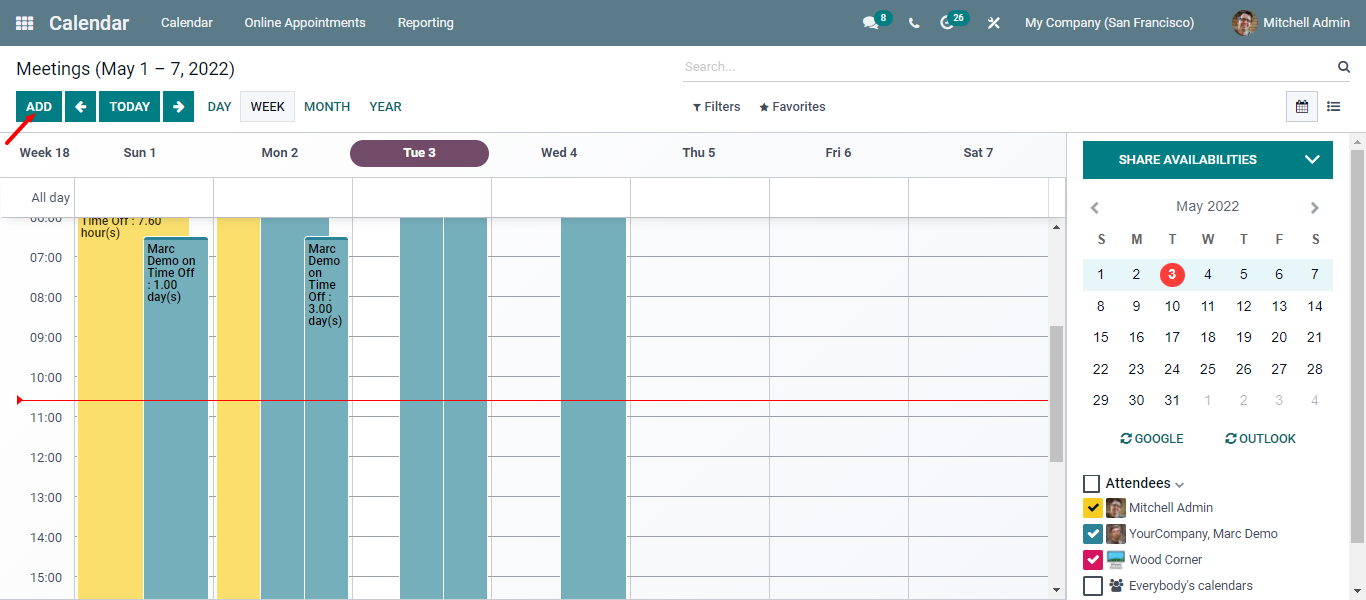
Add the subject of the meeting in the specified field. Moreover, you can select the attendees for your meeting from the drop-down menu. Enter the meeting-related details in the Meeting Details tab that includes Starting and Ending date, Duration of the event, name of the Organizer, and much more.
Additionally, you can choose the start date for your meeting in the Starting Date option and the closing date in the Ending Date option. Then after, you can decide the duration of your meeting using the Duration tab and activate the All Day option to run the meeting all days. You can select the name of the organizer for the meeting.
Enter the details of the meeting for the attendees in the Description field. Furthermore, you can remind the attendees of the meeting by sending them notifications are in the form of SMS, Email, and Text messages. Additionally, enter the location of your meeting in the Location section and you can pick a few Tags related to your employee meeting as shown in the image given below.
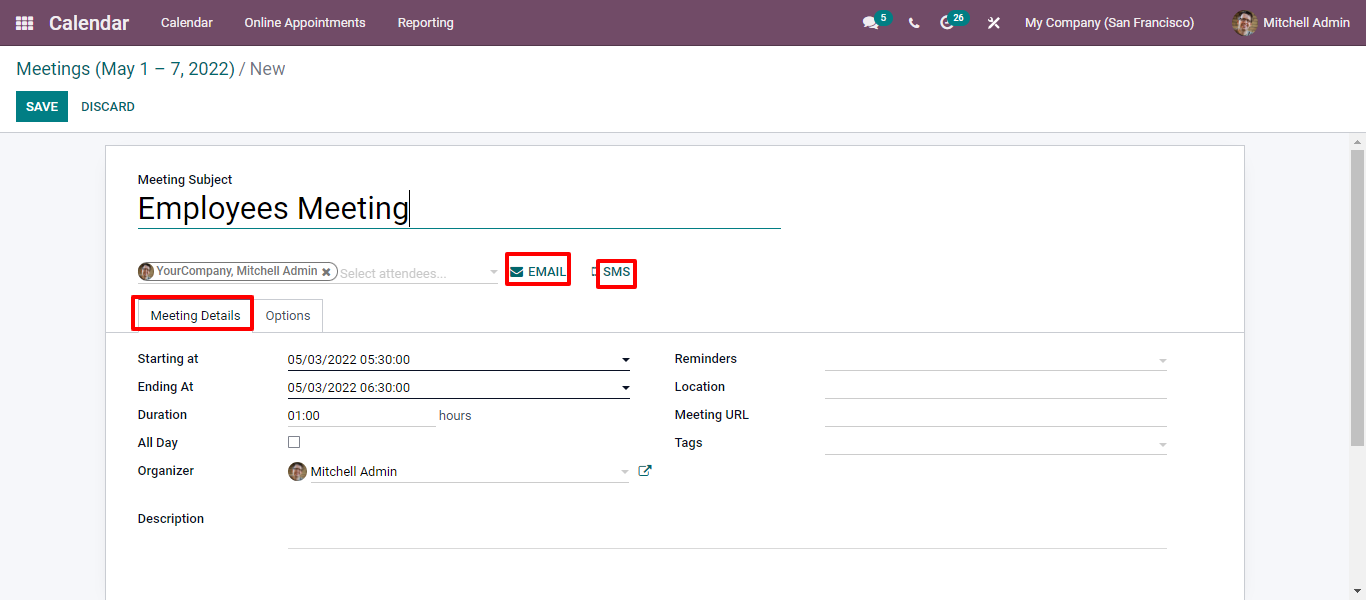
You can see the Options tab in the Meeting window as shown in the screenshot given below.
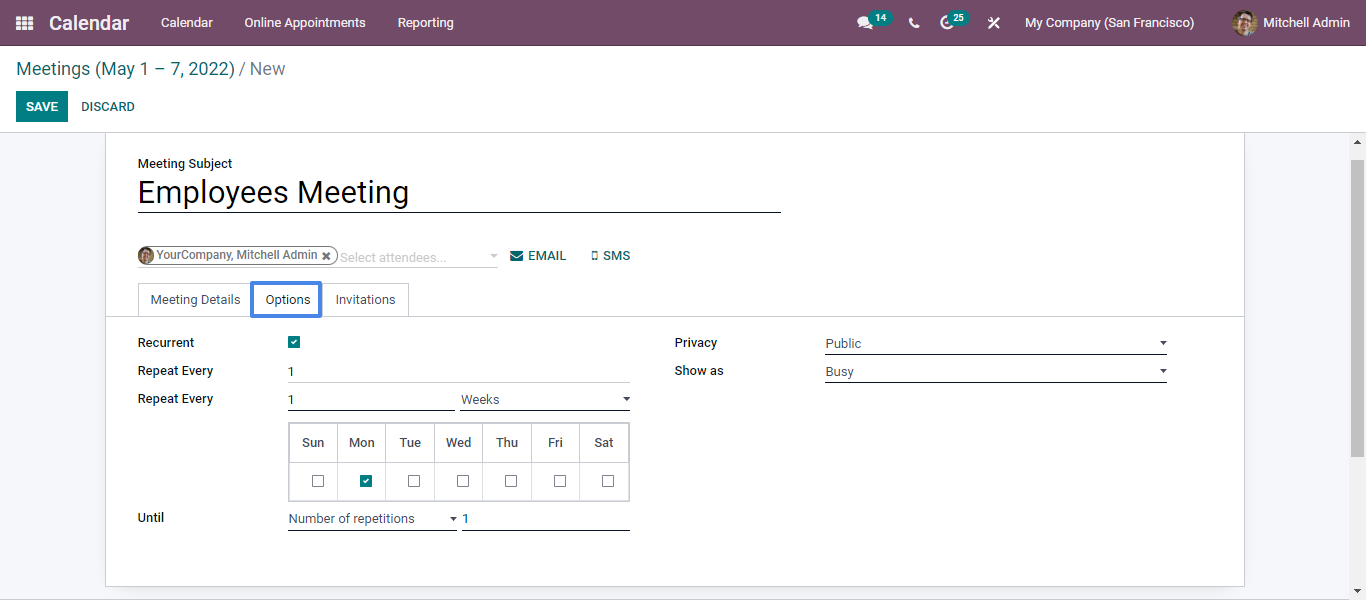
Enable the Recurrent field to repeat the meeting. You can do it based on month, week, day, or year in Repeat Every field. You can set your meeting as public, only internal users, or private in the Privacy field. In the Show as section, you can set the availability of organizers as Busy/Available.
In the Invitation tab, you can view the details of invited attendees such as Attendee names, Email, Phone, and Status as displayed in the screenshot given below.
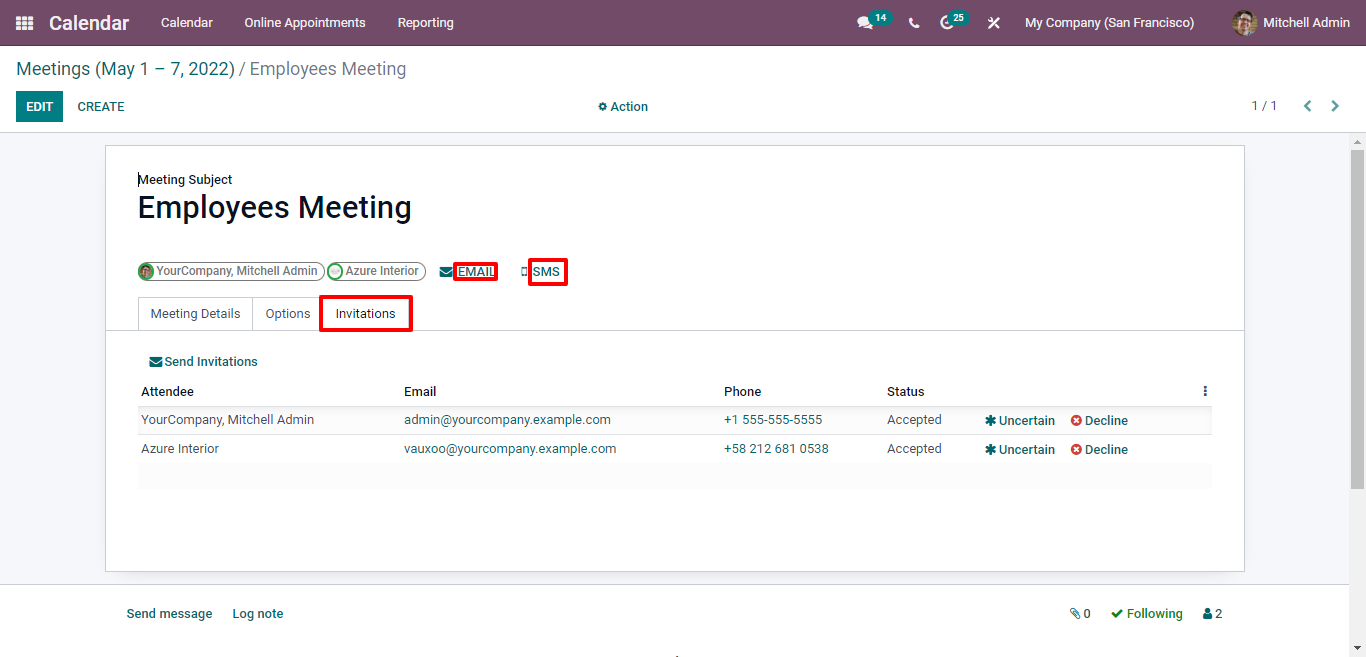
With an Email icon, you can easily contact the attendees invited to the meeting. In the Contact Attendees window, you can add the contacts that are required to give them updates about the event in the Recipients section and the Subject as shown in the image given below.
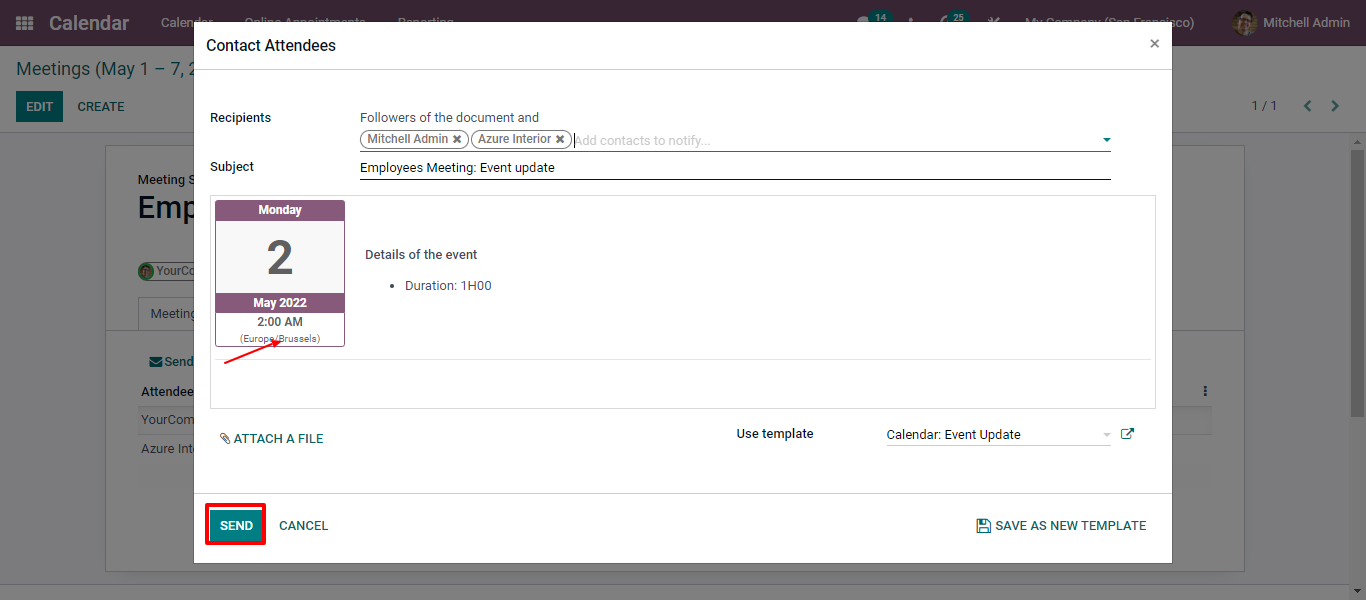
Click on the SMS icon to send SMS text messages to recipients . Click on the Save button once you are done with the detailing of the meeting. Now get back to the Calendar dashboard to view your scheduled meeting here.
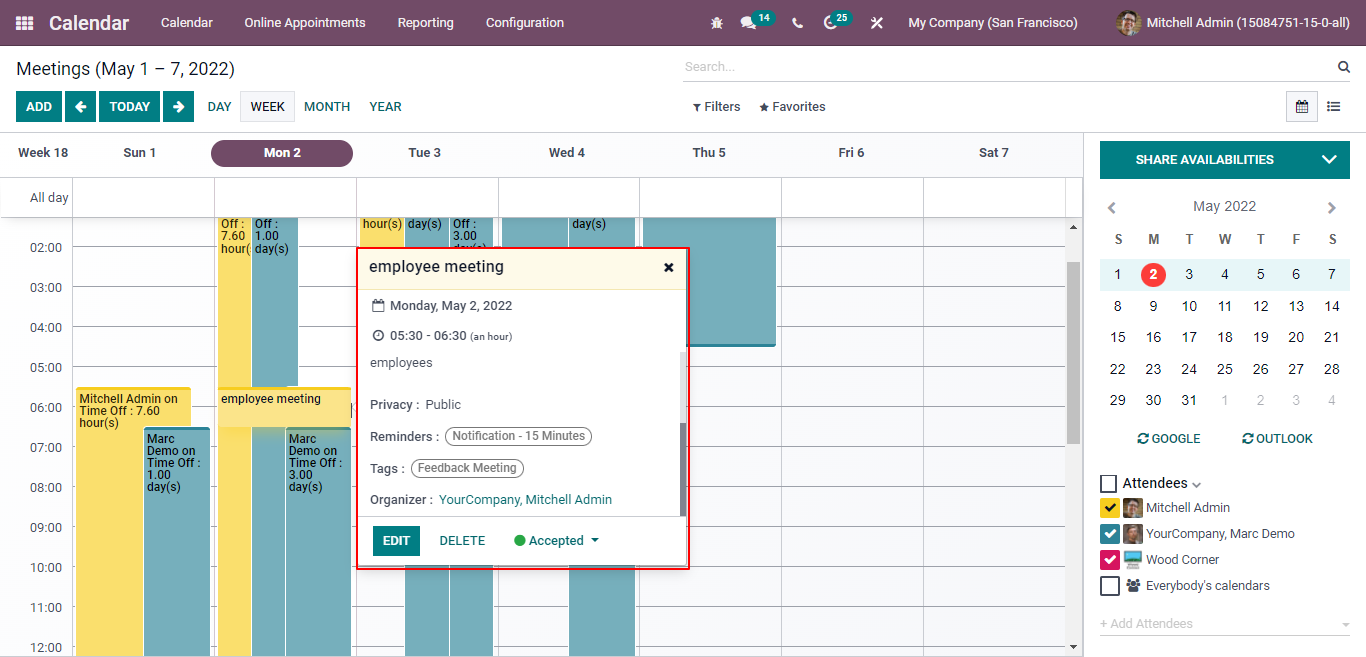
Creating a new meeting has become more manageable with the Odoo 15 Calendar module. With Email and SMS features, users can easily invite attendees for the event.
Schedule A Meeting with Odoo 15 Calendar Module