The Odoo 15 Helpdesk module is packed with the customer support feature, which allows the users to handle the support requests easily made by customers. Creating a helpdesk team is imperative to manage the helpdesk tickets. In order to configure new helpdesk teams, you have to follow some simple steps.
In this blog, we will let you know how the configuration of helpdesk teams is carried out in the Odoo 15 Helpdesk module.
First of all, click on the Helpdesk module from the dashboard as shown in the screenshot given below.
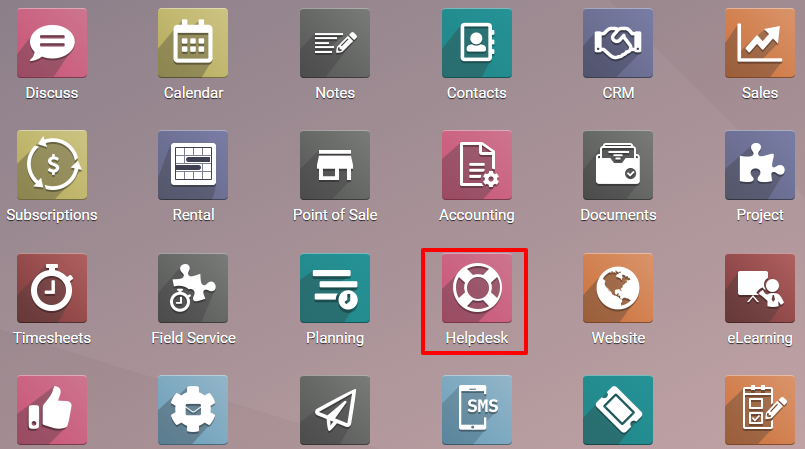
After clicking on it, you are taken to the Helpdesk overview page as shown below.
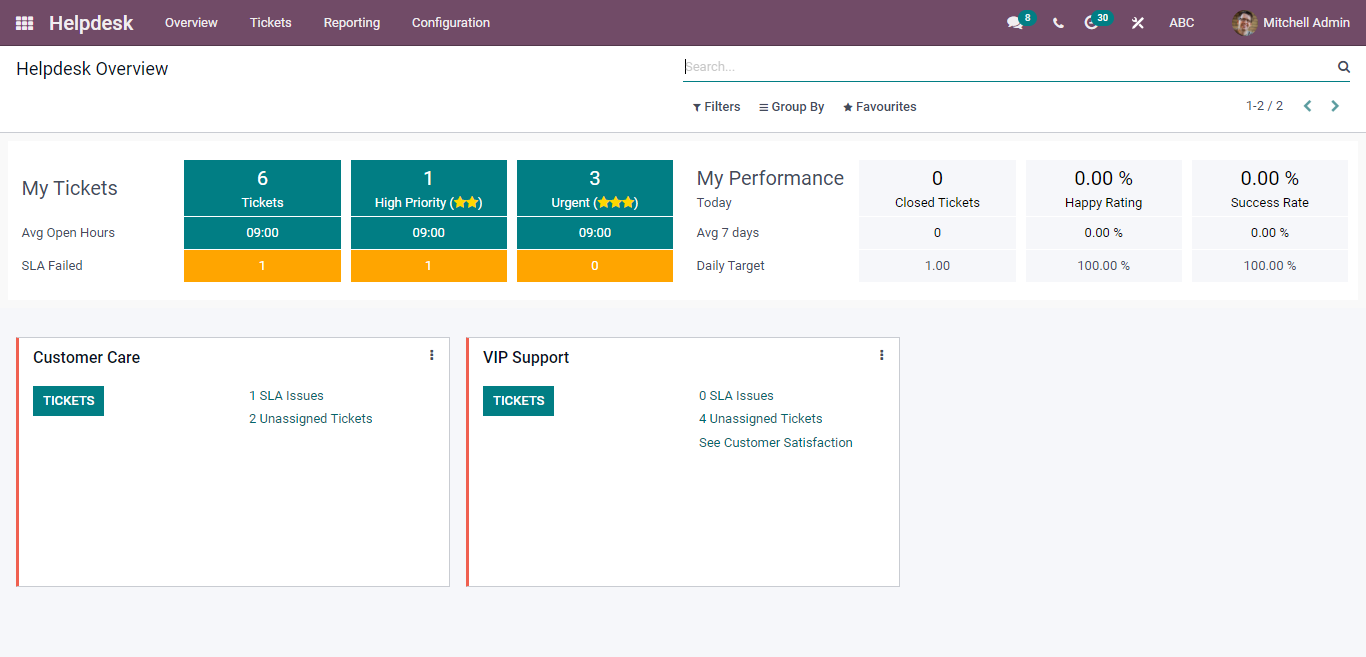
You can find all configured helpdesk teams in this window. You can easily view and manage them from here. You can get details related to tickets assigned to all helpdesk teams by using the features of this window.
You are provided with a dedicated platform by Helpdesk module to create a new team to manage the helpdesk's crucial tasks. Go to the Configuration menu to access this platform. Choose the Helpdesk teams option from the drop-down list as shown in the window given below.
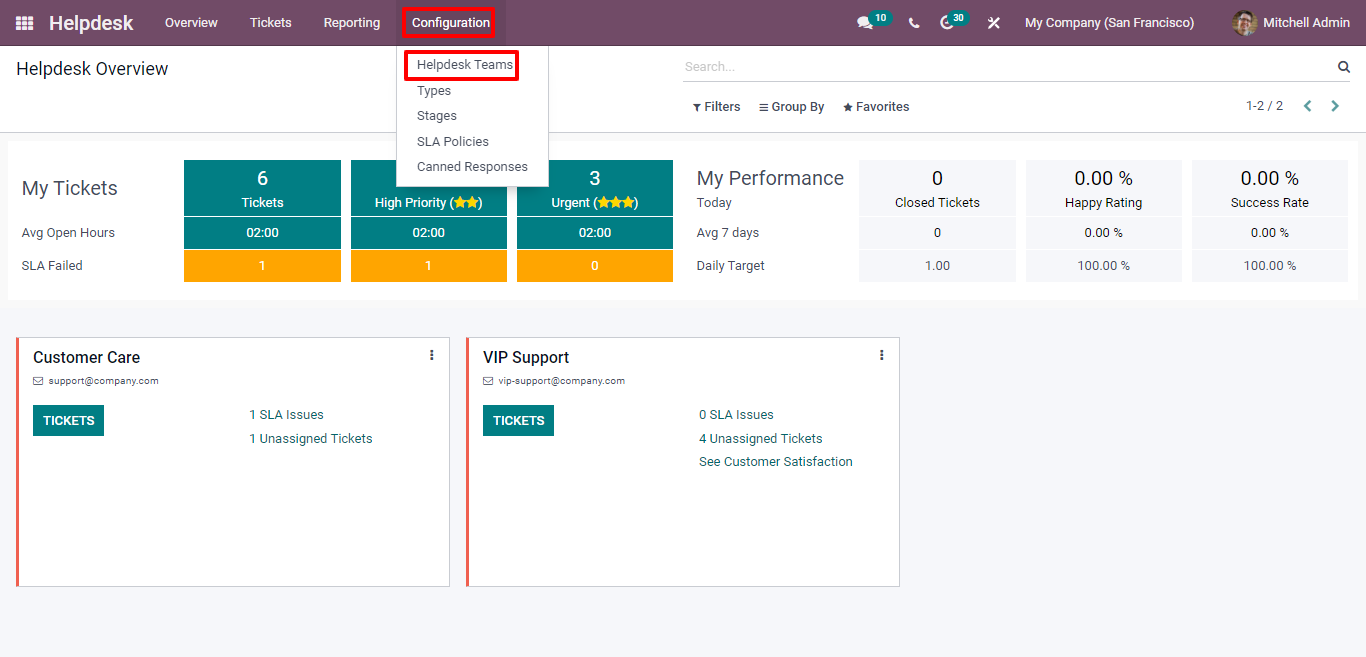
You can view the window in both Kanban and List views. You will have the Name, Alias, Email, and Company of all helpdesk teams. Click on the CREATE button to configure a new team to carry out customer support as shown below.
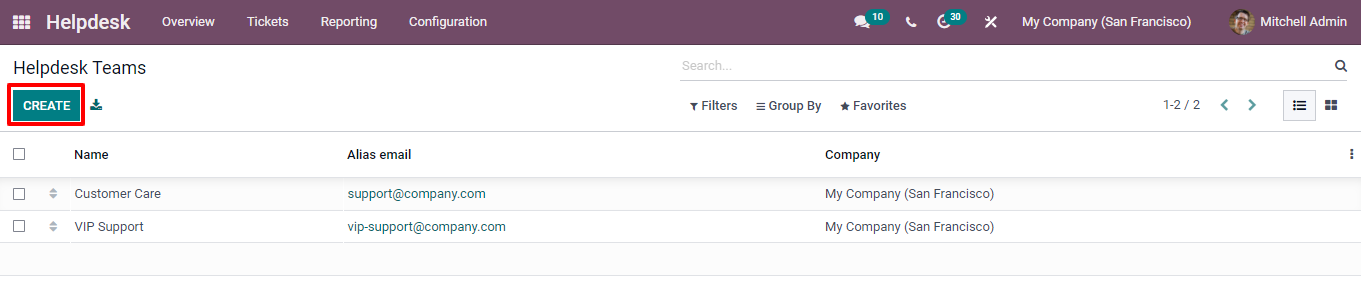
Click on the create button and enter the relevant name for the team in the specified field. In addition, define the name of the company in the given field as displayed below.
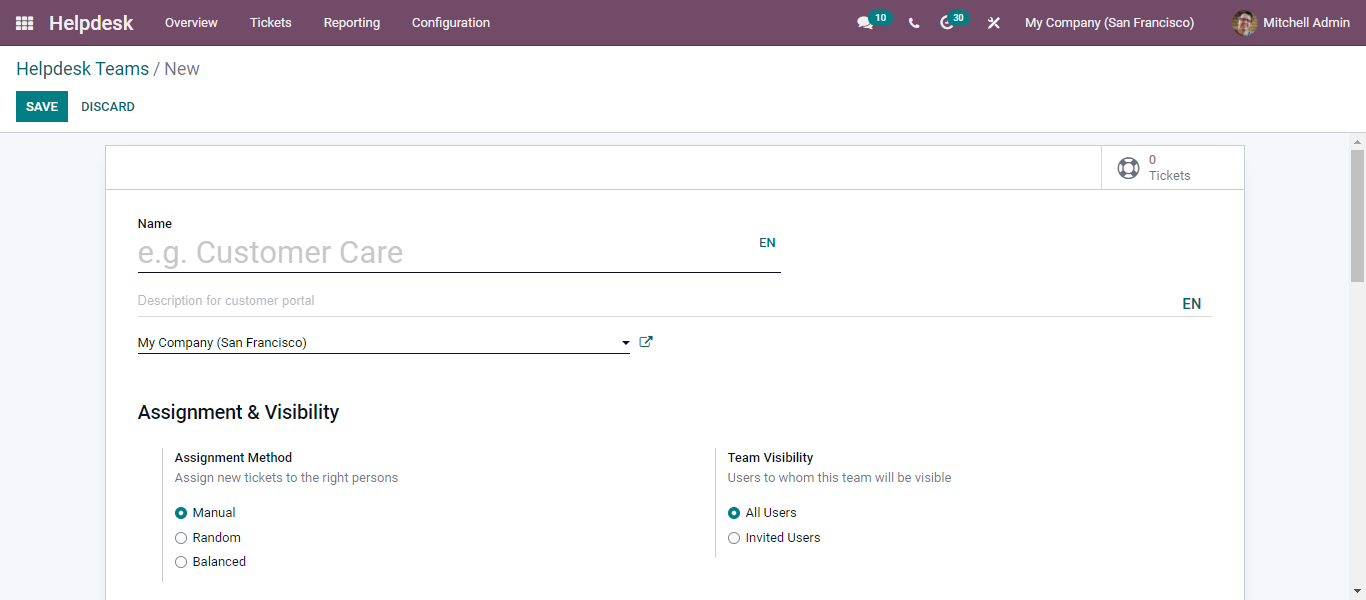
Assignment Method and Team Visibility are the two options in the Assignment and Visibility fields. With the help of the Assignment Method, you can easily assign new tickets to the right employees. Choose the Manual options that allow you to assign tickets to employees manually.
Using the Random option, you can distribute the tickets randomly. Every employee obtains the tickets with the same number. Additionally, you can set the visibility of the team as All Users or Invited. In order to limit the visibility to the team for invited users only, you have to define their names in the given field. You get this field after choosing the Invited Users option.
Furthermore, you can easily generate helpdesk tickets by sending an email. This can be possible only after enabling the Email Alias field. Additionally, you are provided with an additional field to configure a Custom Domain for this.
The Live Chat feature allows you to interact with customers and gather support tickets from them. Interestingly, the customers can easily generate a new ticket by typing the helpdesk ticket title during the live chat.
With the Website option, you can also provide your customers with a website form so that they can freely submit their queries. With this feature, a customer can easily create support tickets from the company website. After this, the tickets will be saved automatically in the Helpdesk Module by Odoo and assign a helpdesk team to handle them.
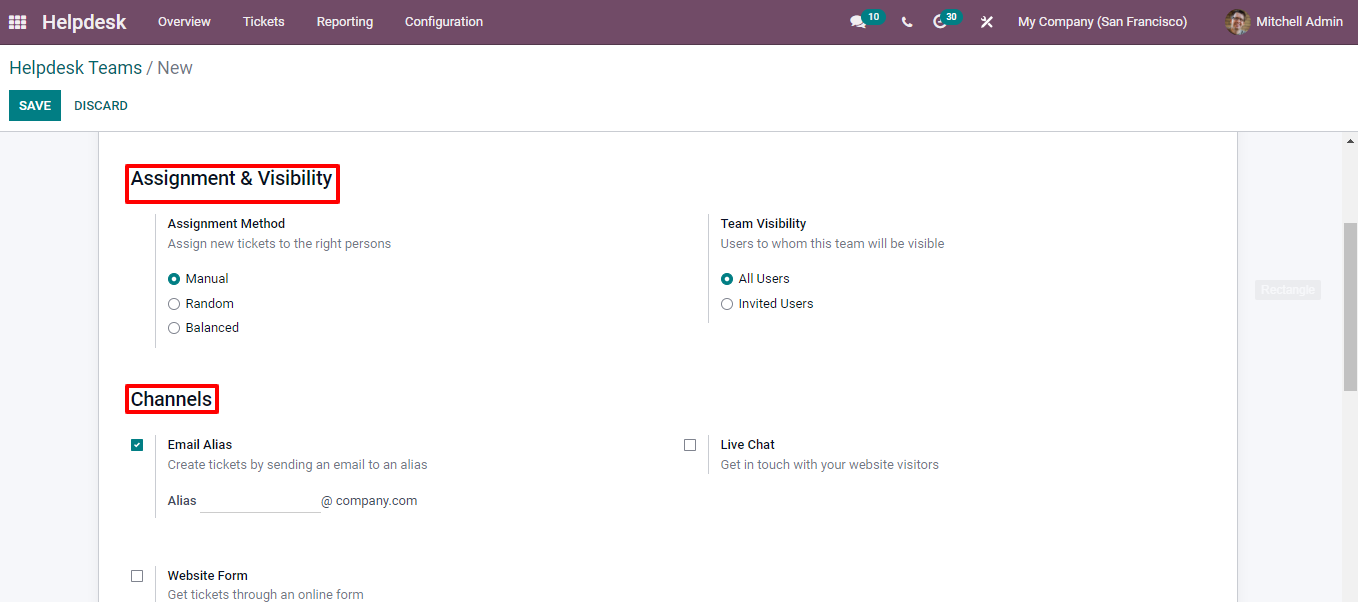
In the window below, you can see the Track and Bill time Time field that will assist you in tracking the bill time you spent on the tickets. After activating Timesheets field, you can easily record the time you took to finish the ticket task. The Time Billing option helps you re-invoice recorded time.
Let's move to the Performance field that includes two options SLA policies and Customer Rating. You need to activate them as per requirements. The SLA policies option helps you manage the tickets properly and close in a timely manner. The rules set up by the SLA policies option ensure the proper management of the tickets submitted by customers. Moreover, the customer is free to rate the performance of the helpdesk team of your company. By activating the Customer Rating feature, you can view the ratings.
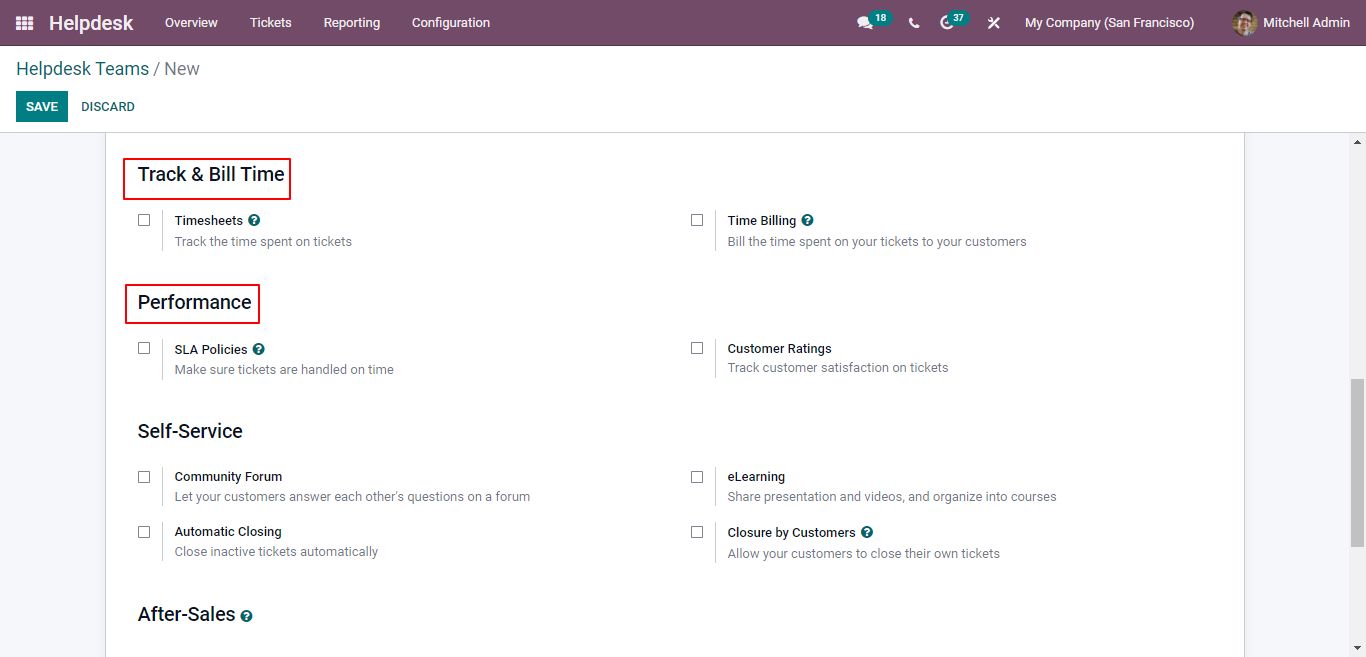
The After-Sales field contains many options that help you provide relevant customer support. The Refund option can be used to issue credit notes when the customer asks for a refund. You can use the Return feature to return the damaged products to the company.
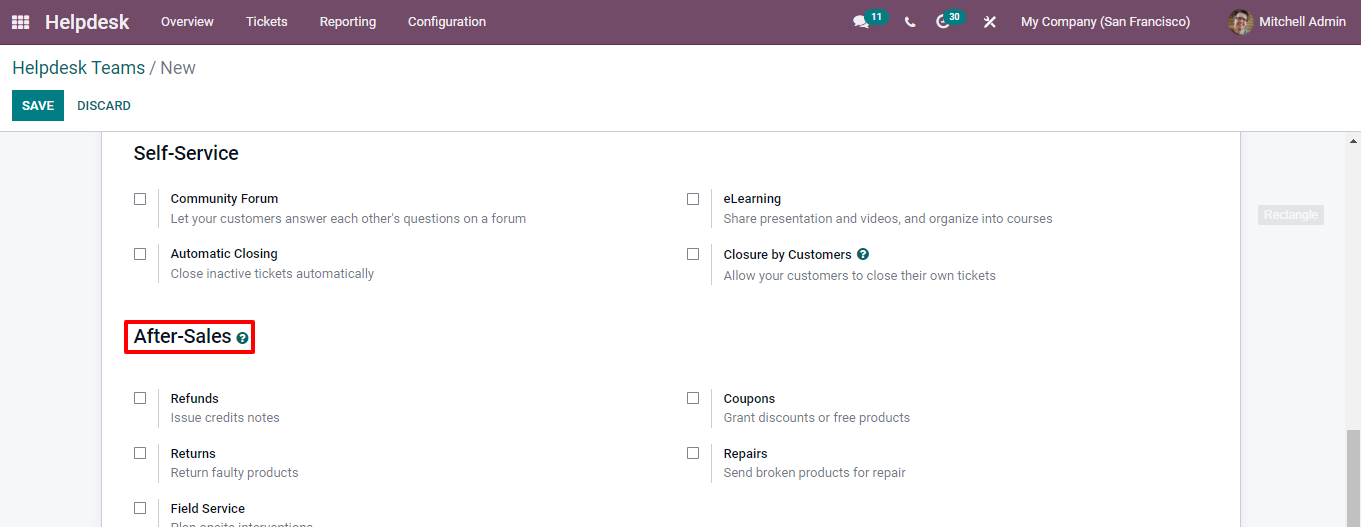
The smart buttons in this window provide sufficient details about the tickets assigned to the helpdesk team. It is easy to publish the team on a website by using the Go to website button as shown below.
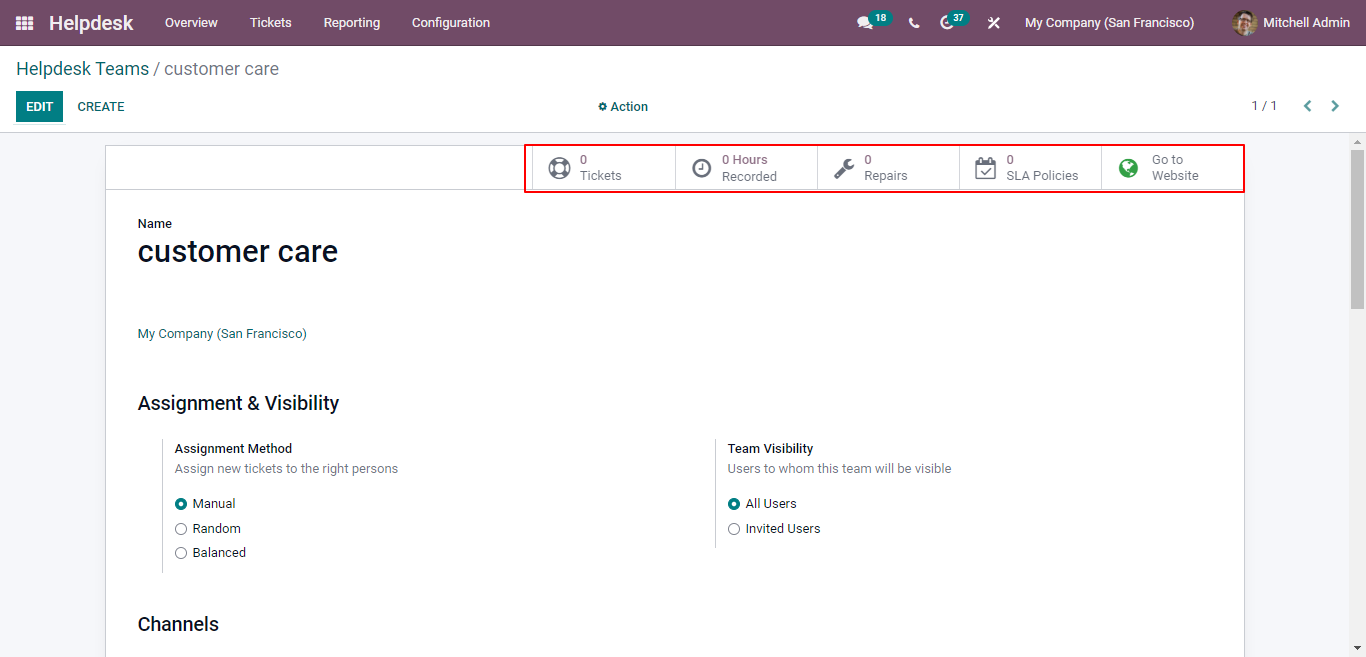
Odoo ERP system automatically assigns the ticket to the responsible helpdesk team depending upon the assignment method you have chosen. The assigned team afterward will get the issues resolved and close the ticket on time.
How to Configure Helpdesk Teams in Odoo 15 Helpdesk Module?