Odoo 15 has introduced various contemporary features for diverse types of Odoo modules. It is certain that the new features will make the business operations even more comprehensible than earlier.
The replenishment feature in the Odoo inventory module also got functional changes in the recent version of Odoo. It is considered the most advanced feature of the inventory application used for the supply chain to increase the efficiency of the flow of your goods. Better inventory management can be set up by the proper execution of the replenishment.
In this blog, we will discuss the functionality of the Replenishment feature in the inventory module. The configuration is effortless on this platform. Let's see the configuration method. First of all, you need to go to the Inventory module, open the dashboard and click on the product tab. Afterward, choose the product you want to configure. You are provided with the configuration page for the product to configure as highlighted in the below image.
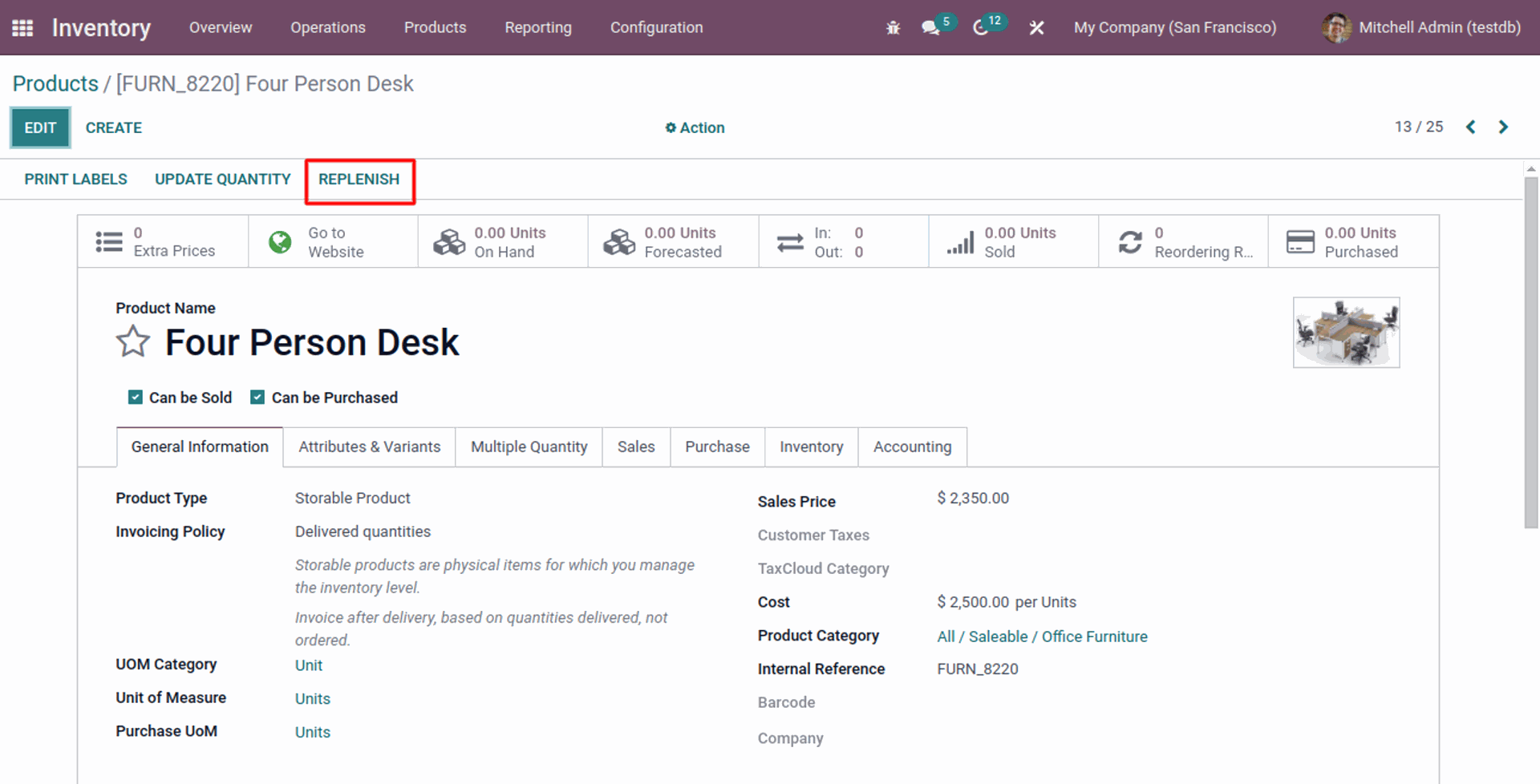
In order to replenish the product, just click on the Replenishment button as mentioned in the above screenshot. After this, Odoo offers a tab for smooth configuration of replenishment options as mentioned below.
It is particularly a configuration page to replenish the product. This page allows you to configure the quantity of chosen products and the Units. In addition to this, you are given the scheduled date options for altering the scheduled date and entering a new date and time as shown in the below image.
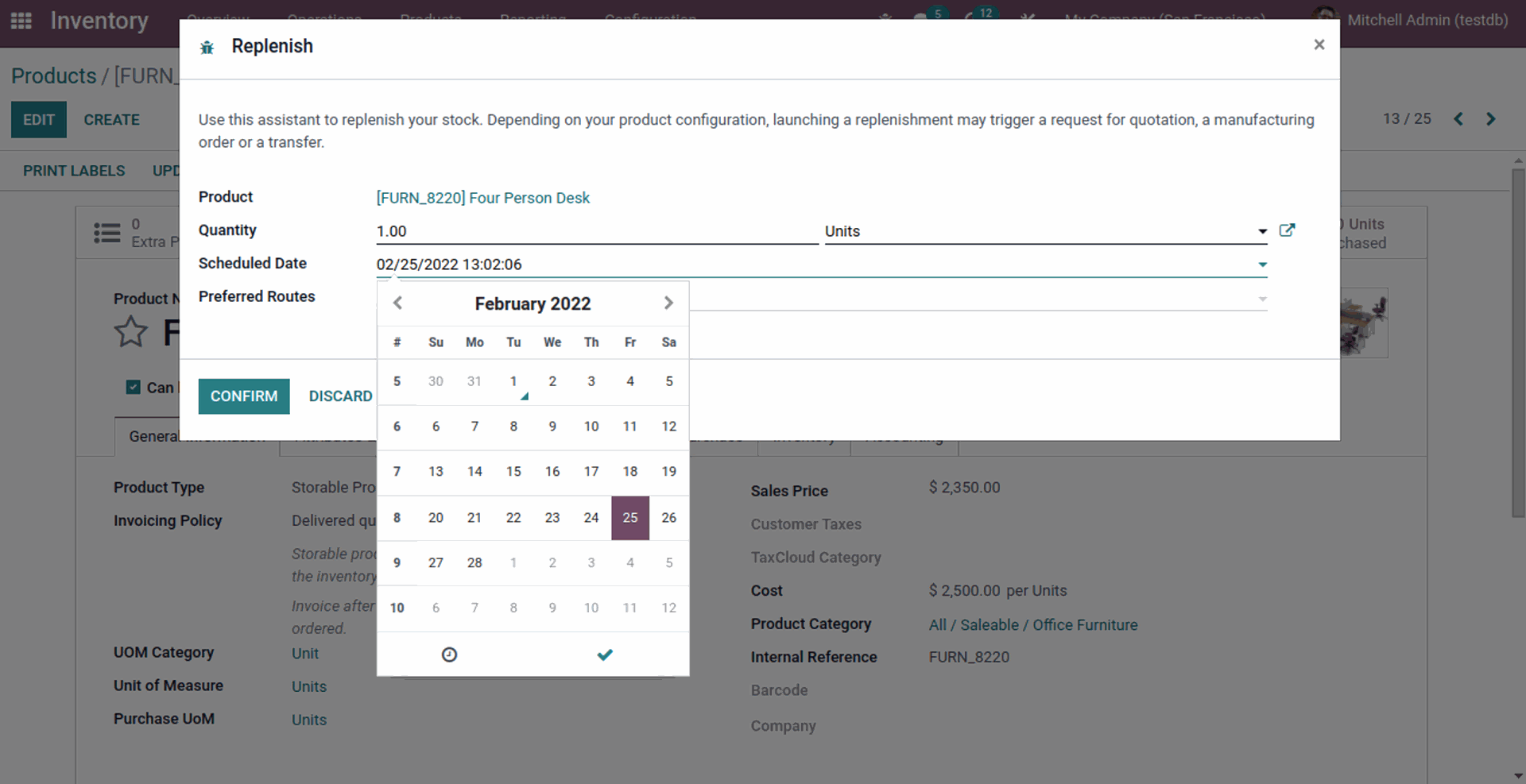
You can find a choice in the image given below, which is used to give preferred routes for your products. On this page, there is an array of preferred routes you can choose for your product replenishment. Click on the confirm button for the confirmation of the replenishment. This method is particularly useful in replenishing the product quickly.
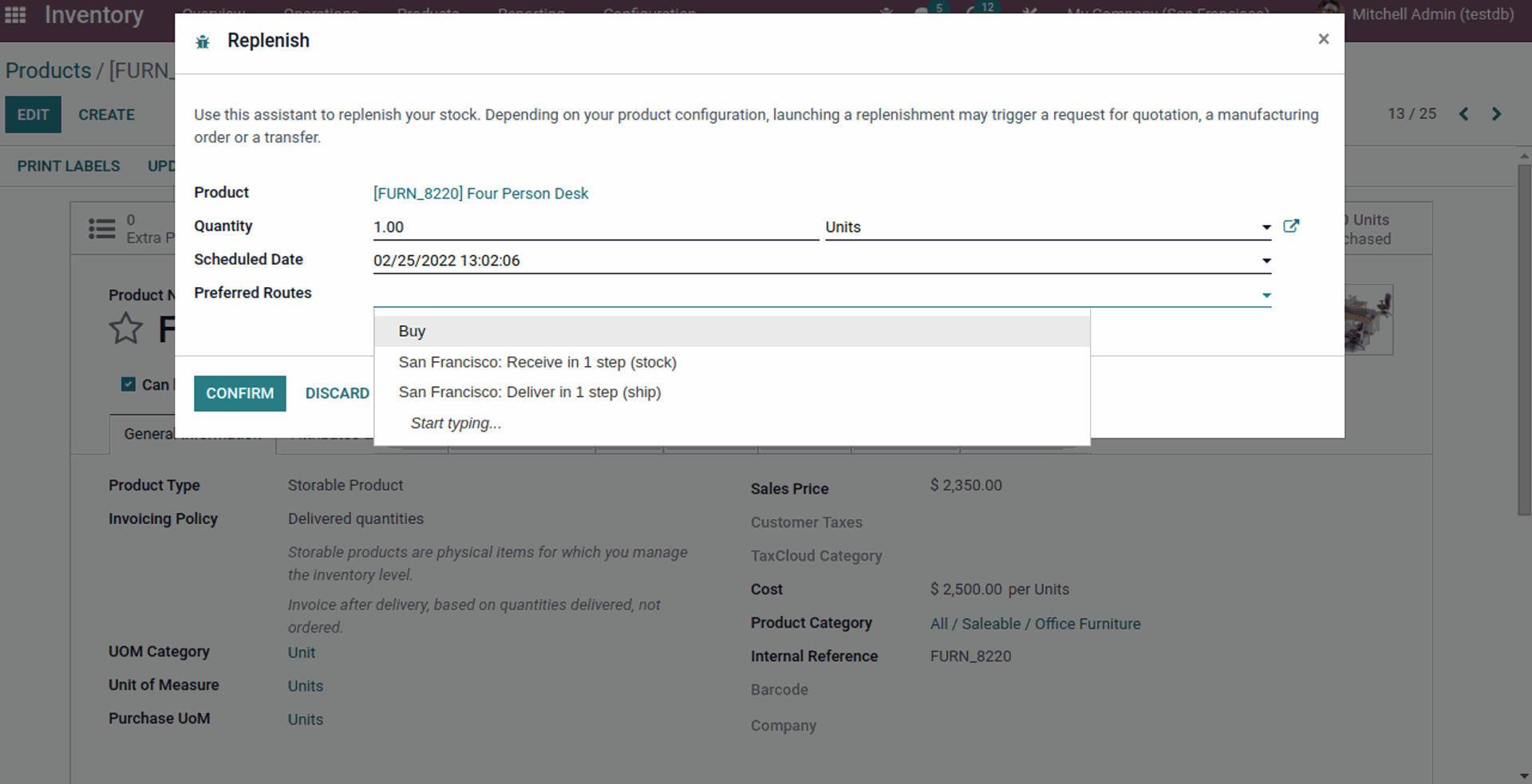
You can also select the second way to use more advanced features for replenishment. The second method has been included in Odoo 15 version that has the latest features to replenish the products. Go to the Operation tab for replenishment can be seen on the dashboard. We have given an image below for better understanding.
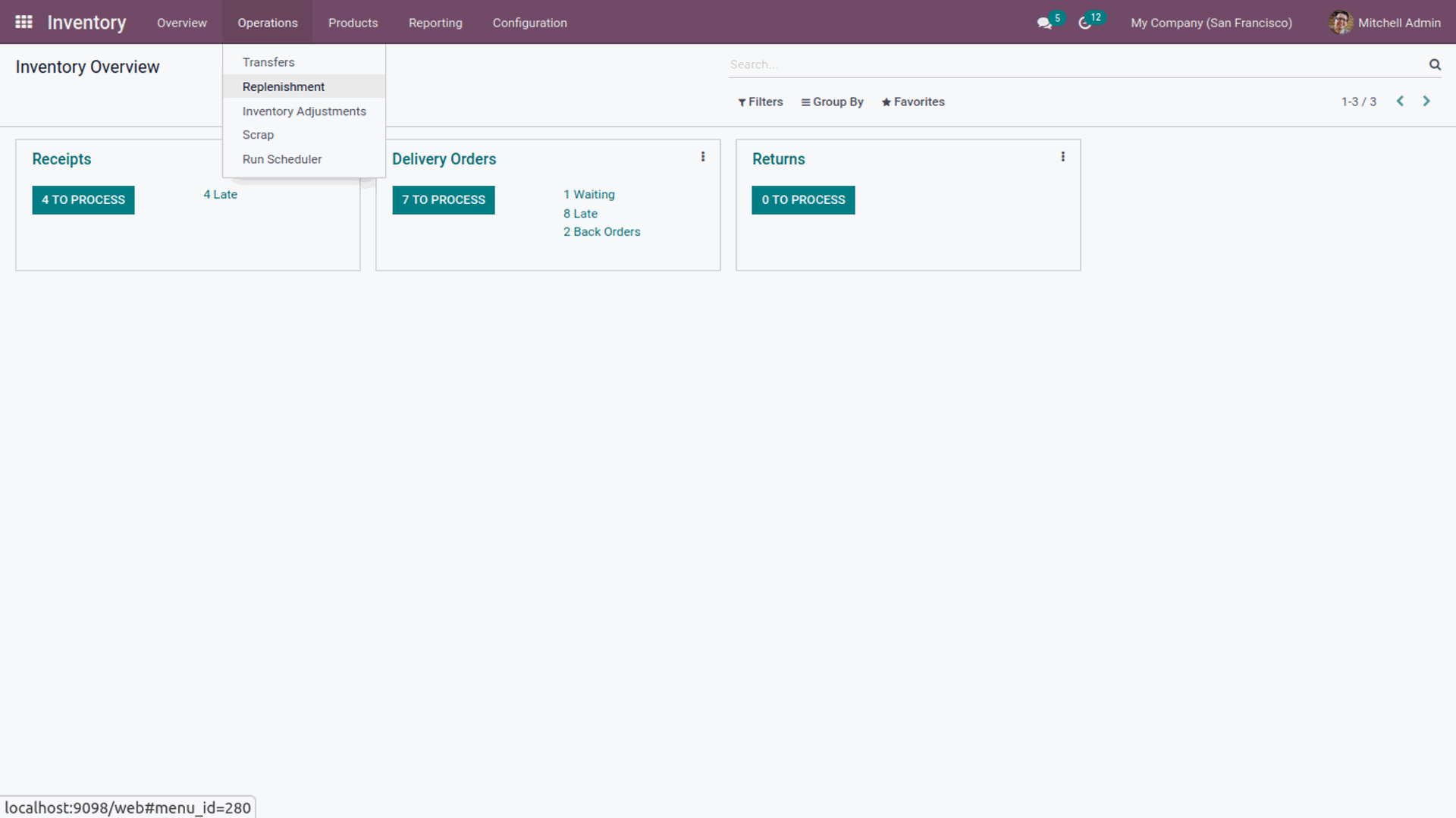
To open the replenishment page, you need to click on the replenishment option as mentioned in the screenshot given below.
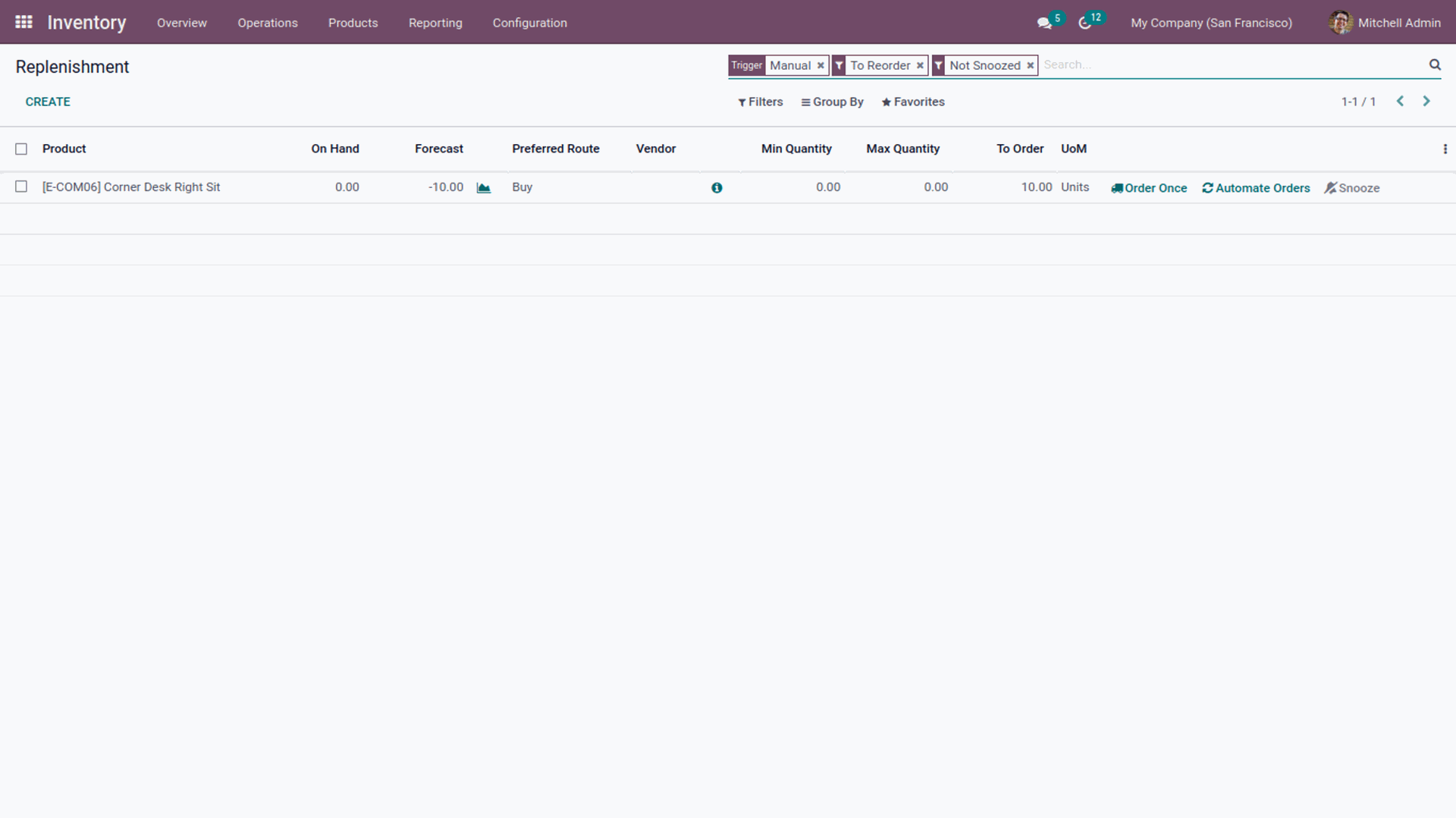
All replenishment activities are highlighted on this page that can be implemented on different products. Odoo stores all the data in a secure folder that can be analyzed later if needed.
You can find the three dots on the replenishment page. By clicking on them, you can easily enhance the option on this field as shown in the screenshot given below.
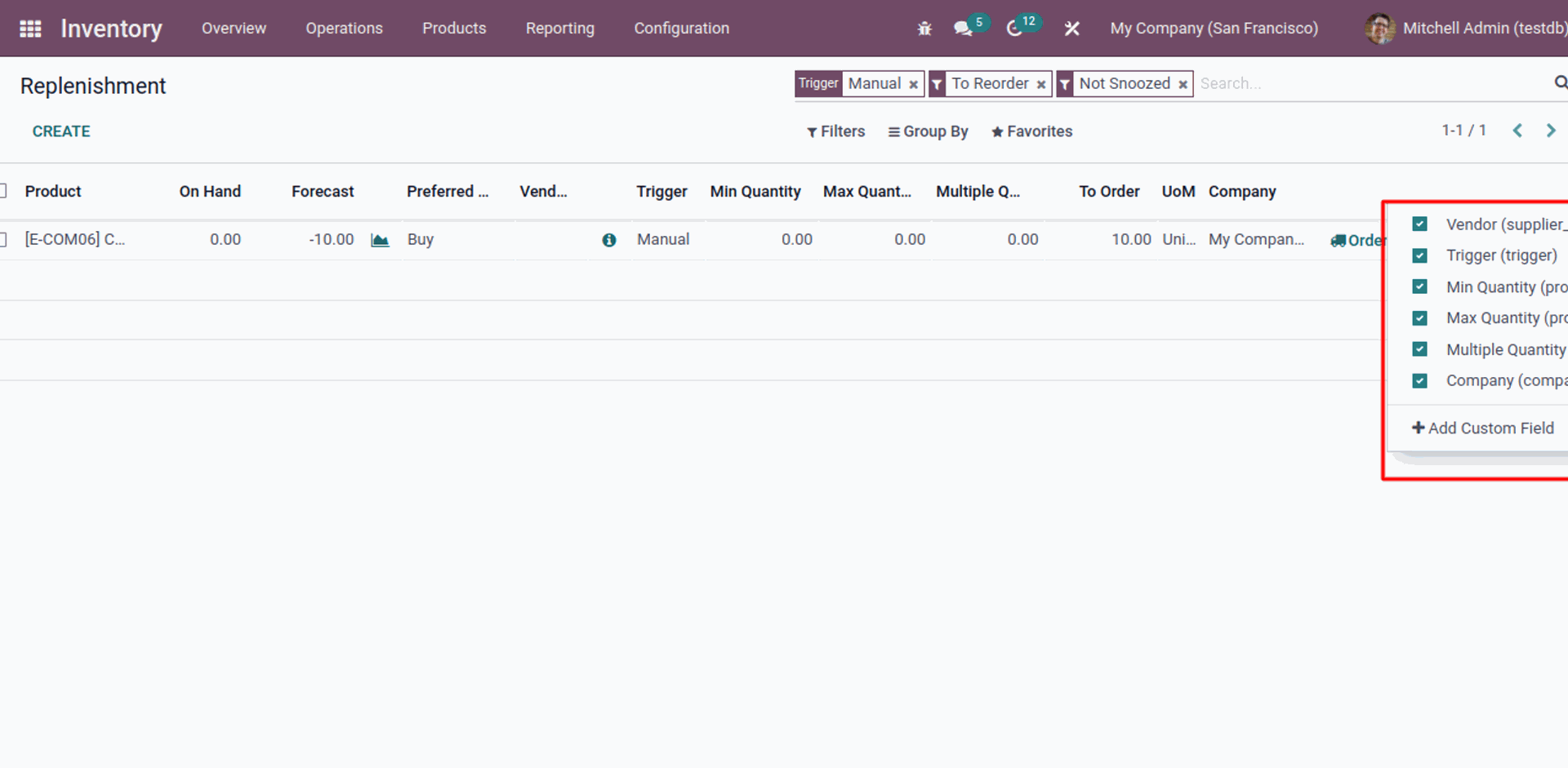
You can see the increase in the fields after choosing the options. Furthermore, it is easy to add new fields by clicking on the toggle studio button as indicated in the below screenshot.
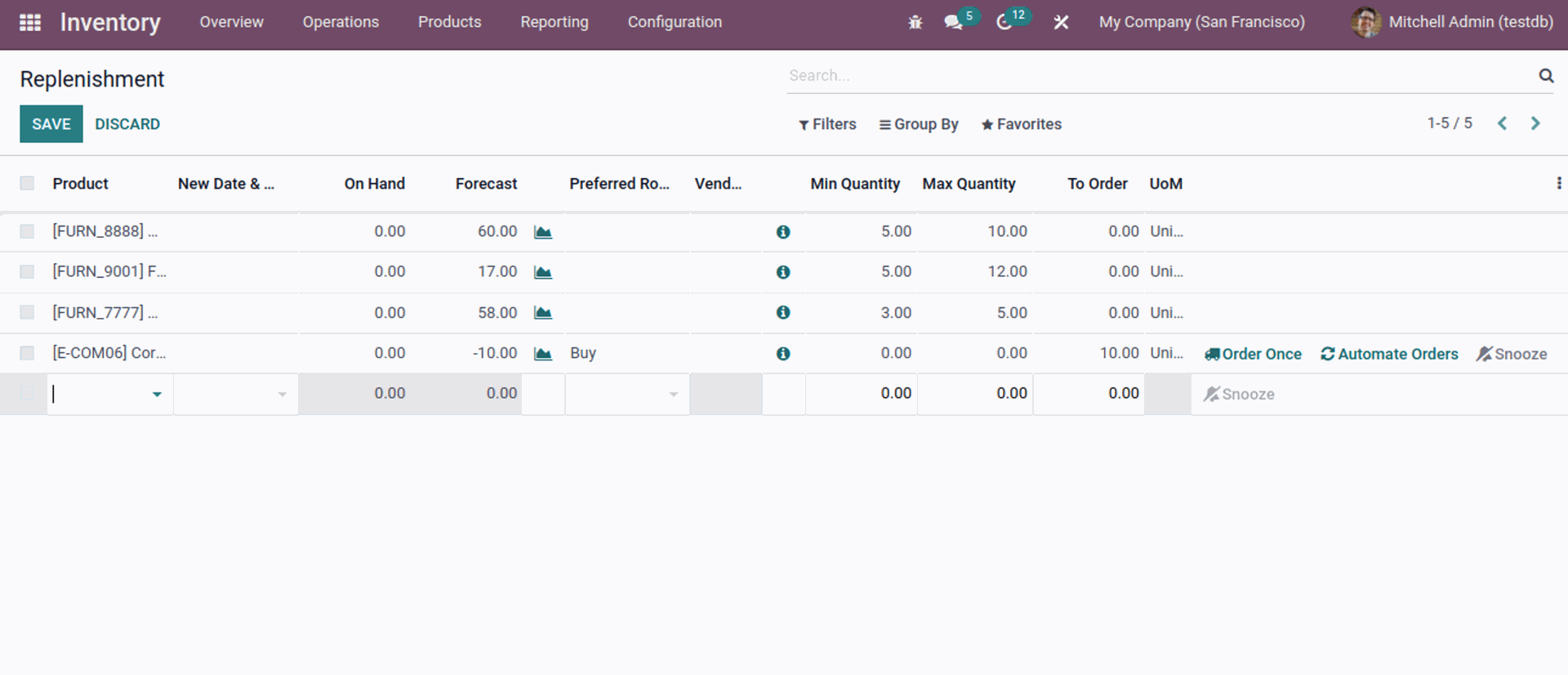
The toggle studio offers you up to date features for hassle-free configuration. To add new fields, you are supposed to drag a field from the toggle studio options to the field, which has already been created as you can see in the image given below.
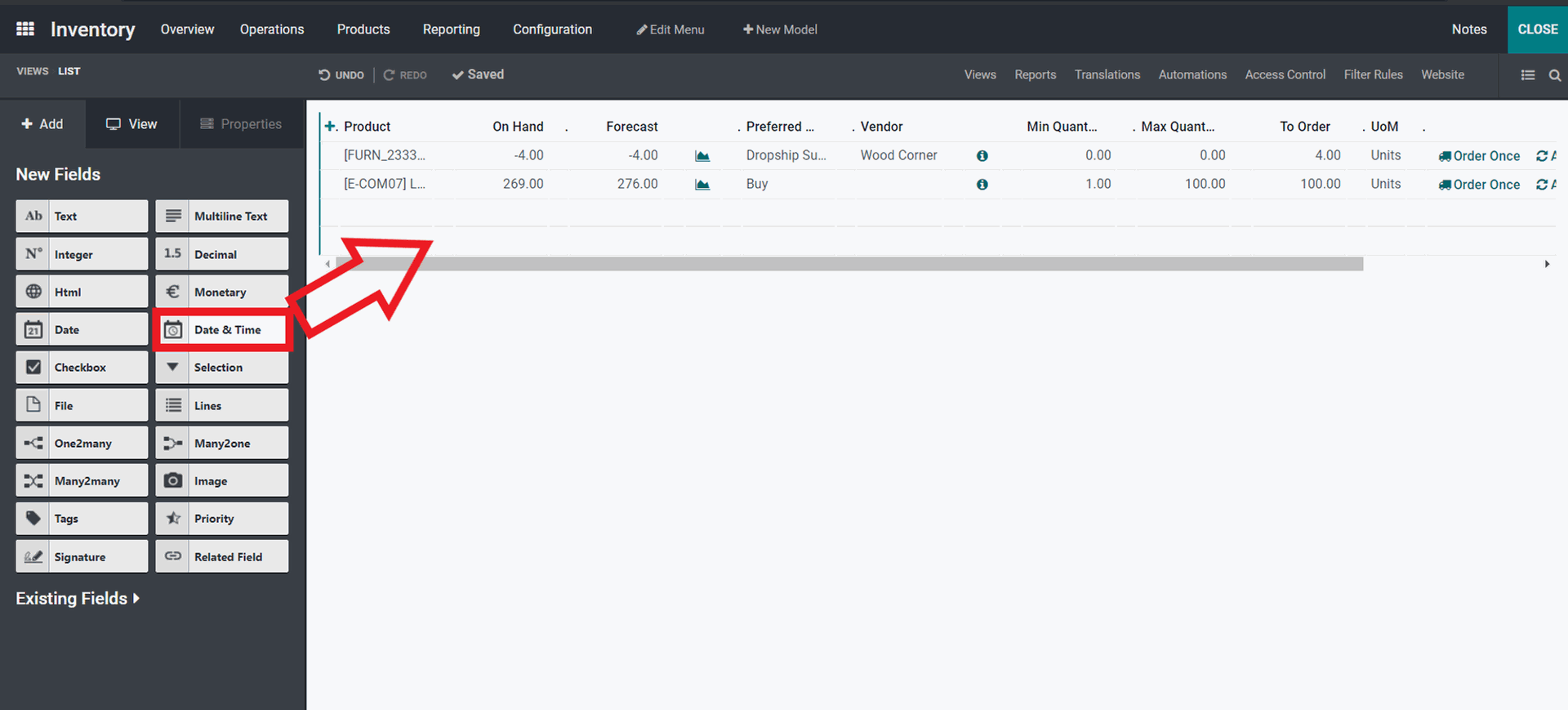
Once the process is done, the field will be automatically added as shown in the screenshot given below.
You can see the new field has been added as mentioned in the above image. In addition, you can configure the newly added field for your specific requirements.
Odoo ERP (Enterprise Resource Planning) system offers a platform, which is convenient to use. There are abundant features available on this page, which ensure effective product Replenishment. With the filtering options, you can easily access the options, ensuring quick and hassle-free choice.
Every module is packed with filtering options to ensure smooth usage of functionalities. As you can see the options in the screenshot below such as The Filter, Group By, and Favorites are extremely helpful in filtering or grouping your Replenishment in any sequence you feel is right. The filter tab consists of so many filtering options that can be viewed in the screenshot of the inventory dashboard given below.
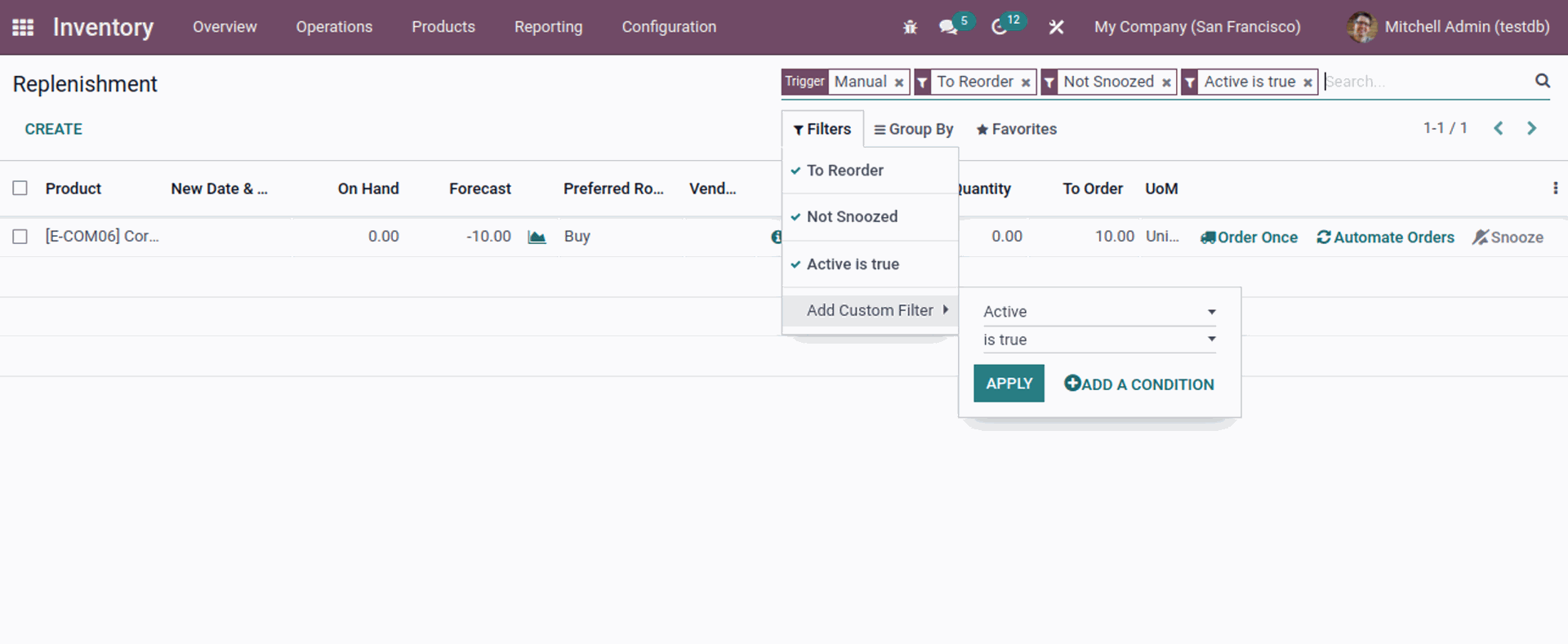
Apart from the advanced options, you are allowed to create custom filters as well.
Along with the filter option, you are provided with custom grouping options also. Herein, you can effortlessly check out the recent searches on the favorites tab.
How To Create a Replenishment Product?
It is very simple for users to create a Replenishment Product in the Inventory module of the Odoo. Click on the create button as shown below.
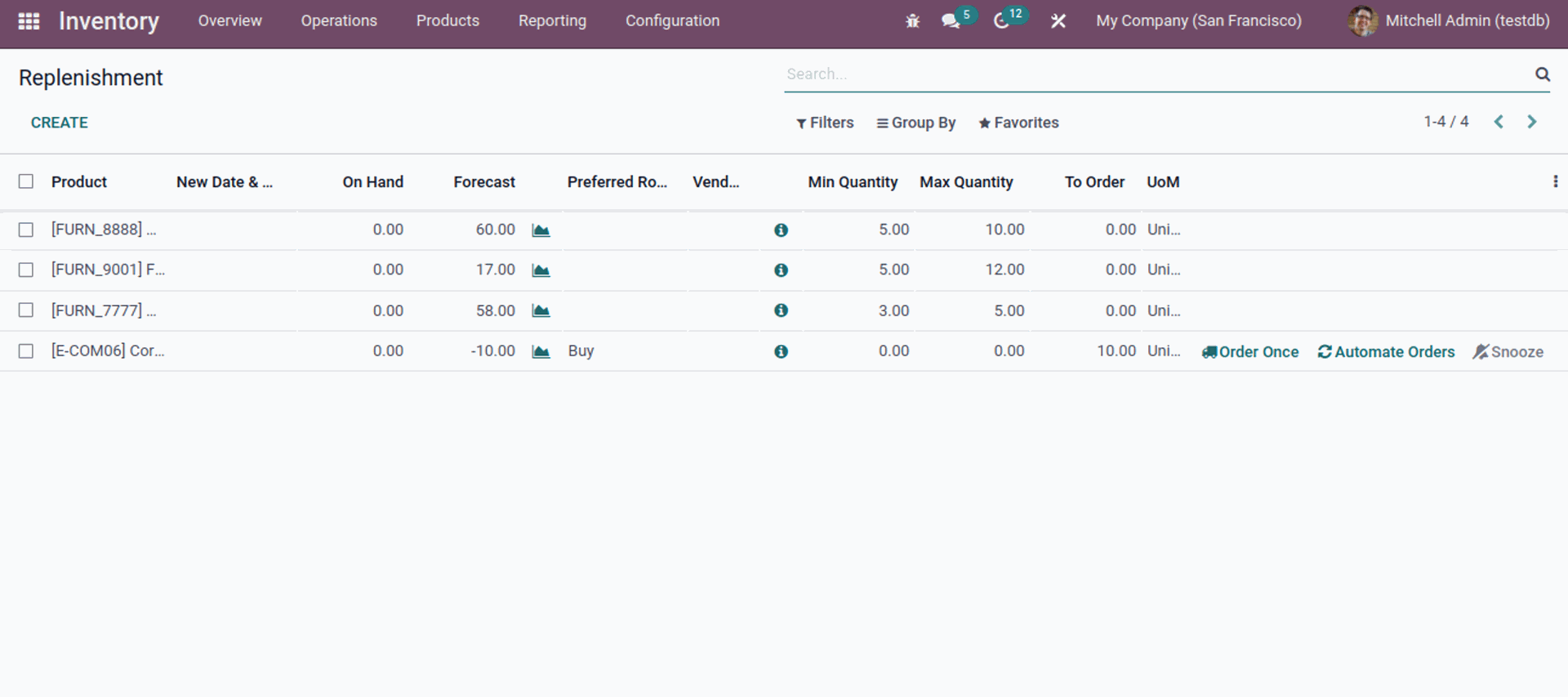
After clicking on the create button, you will find an empty field in the list.
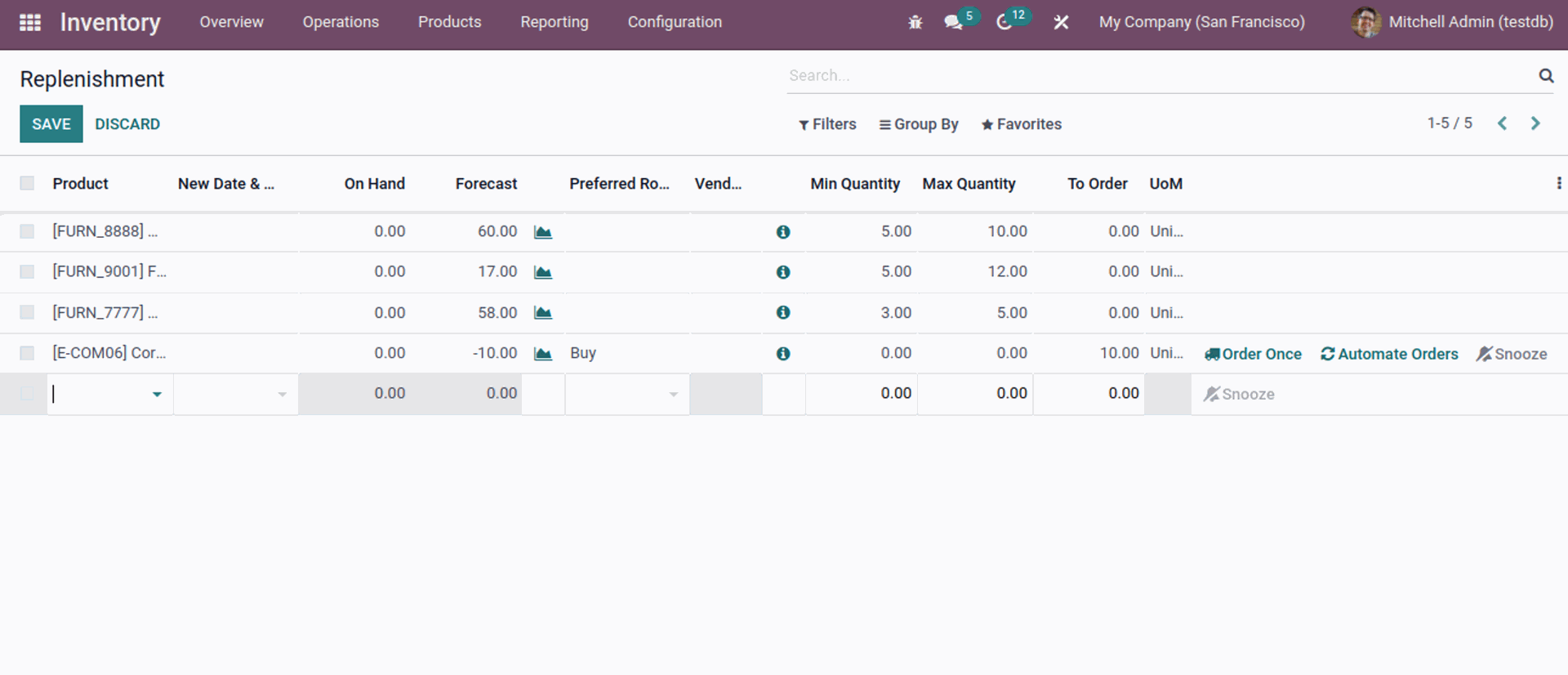
Here, you can pick and add the product from the first empty field. After clicking on the empty field, products will appear before you and you are supposed to select amongst them.
Using the Search more option from the drop-down product options, you can be able to find additional options as mentioned below. You can pick a product for replenishment from the given options. Furthermore, the quantity available on hand will be updated automatically in relation to the product that you have selected.
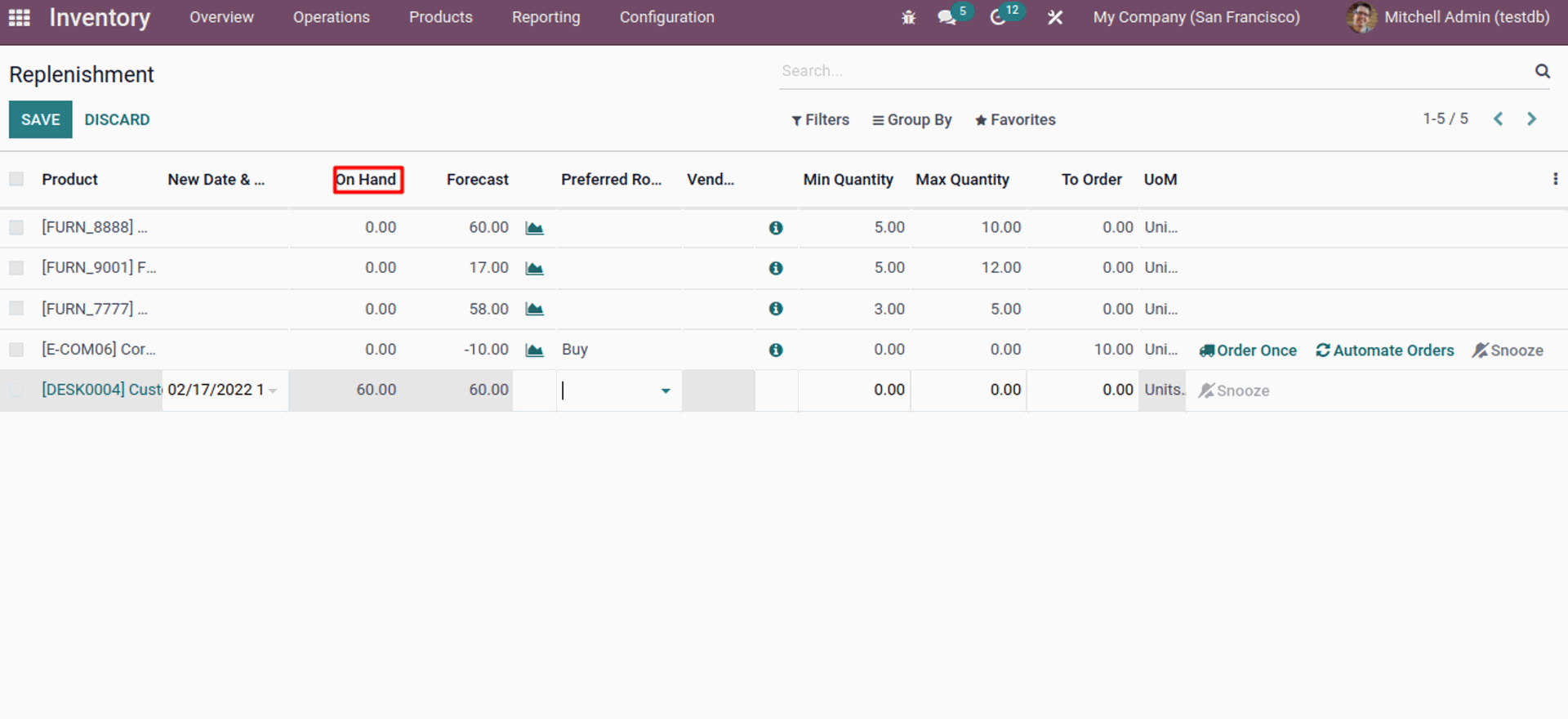
After product selection and confirmation of the on hand quantity, you can go ahead with the preferred route selection as mentioned below.
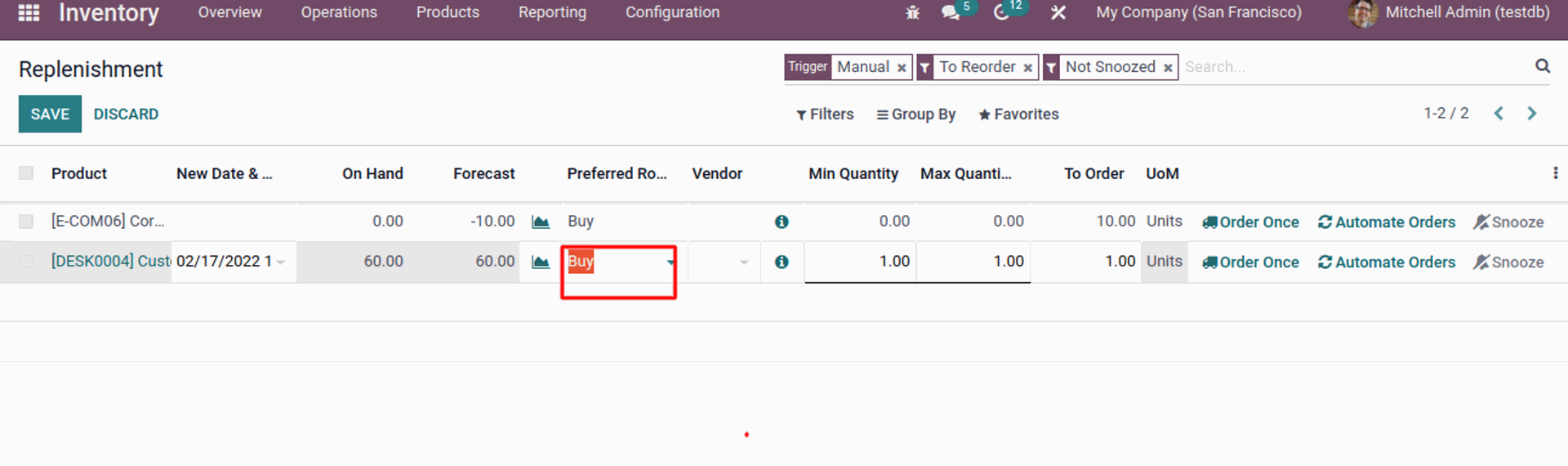
Choose the vendor and give the minimum and the maximum quantity on the product and Units to order. Once you complete the configuration, you will gain an array of additional options for a product replenishment.
There is an Order Once option here on this page. As soon as you click on the Order once option, RFQ will be generated in a second. But before you proceed, make sure that your preferred route should be enabled in the product configuration section. In the event, if you fail to configure this, then just click on product name, you can easily access the configuration page as indicated in the screenshot given below.
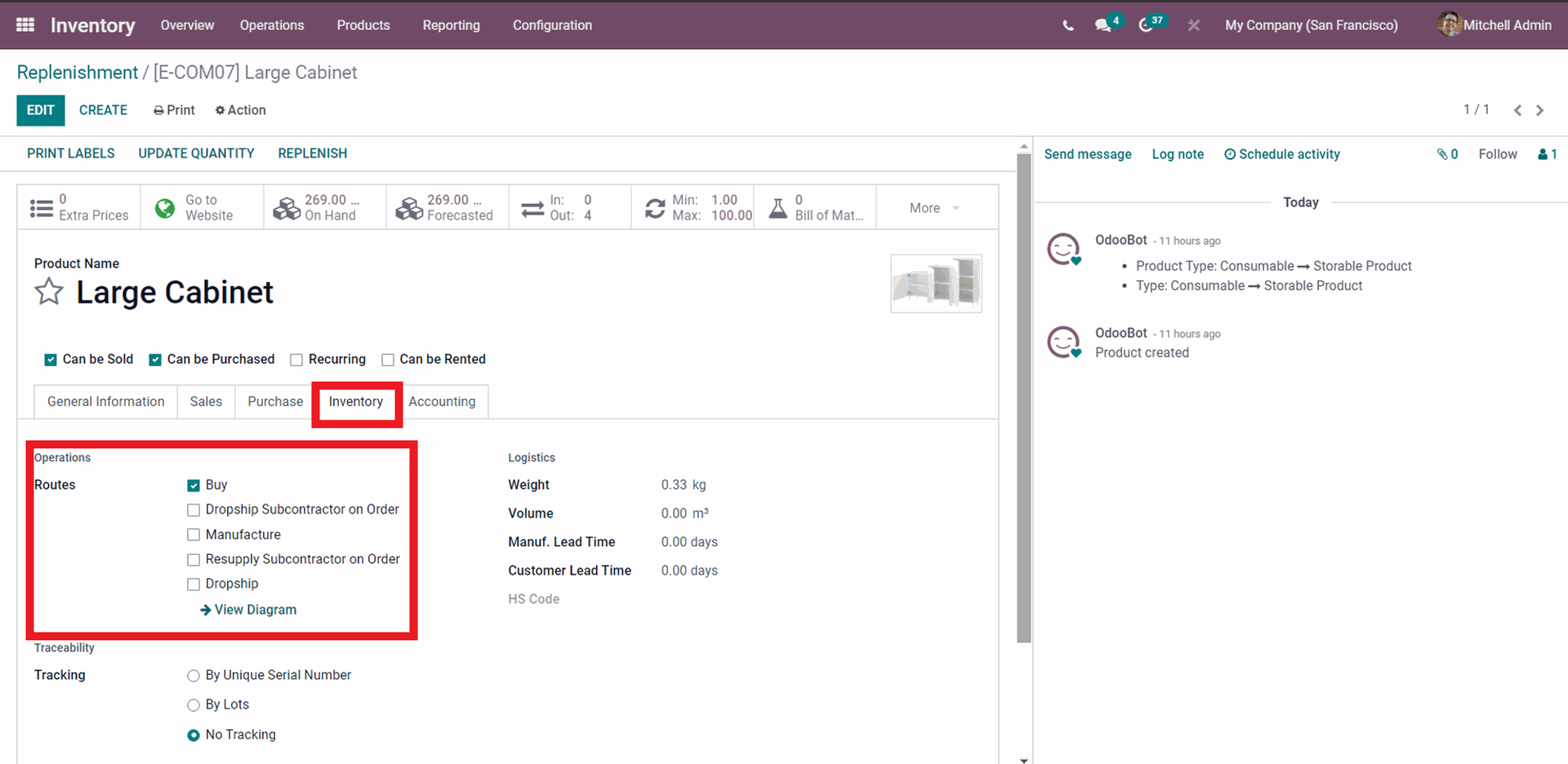
Choose the routes you want, which are given under the Inventory tab as shown below.
You have the Snooze option that allows you to snooze procedure for specific period of time so that it gets easier for you to customize or select form. Below, you can view the screenshot of the snoozed period.
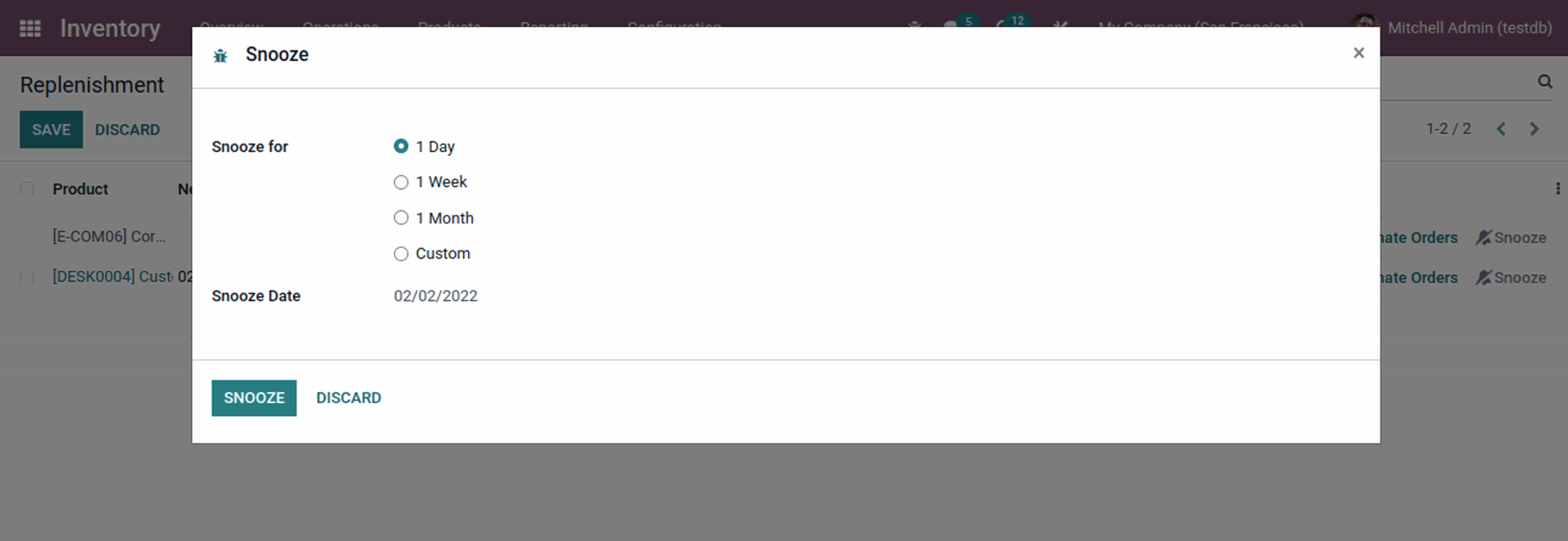
After clicking on the custom option, you can easily customize the date as per your comfort.
Odoo has user-friendly interface, which helps handle and create Product replenishments without any hassle. Although your replenishment list is long, the filtering options of Odoo will help manage and view each replenishment by turns.
Odoo 15 Edition: What Is New in Replenishment Feature?